| Adding Files to an Archive |
After creating TUTOR2.ZIP and the "Add" dialog box is displayed, select the files or directories you want to archive and press the "Add" button.
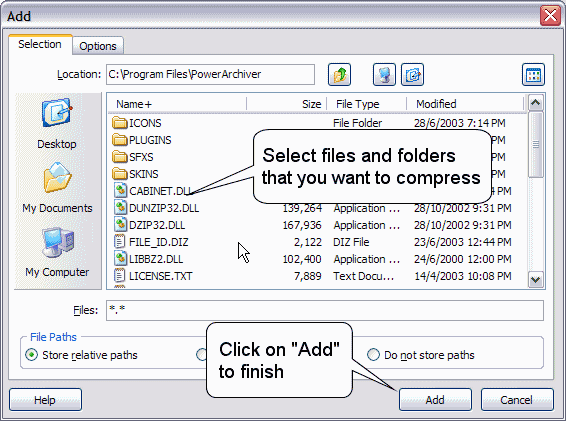
Now you are again in the main PowerArchiver window, but you are cannot do anything until PowerArchiver finishes compressing and adding the selected files to your new archive. After the compressing is finished, you are able to work with PowerArchiver again.
If you wish to stop the adding process, simply click "Cancel" on status window and when the confirmation dialog box appears, click "No". This may result in a broken archive however, and should not be done unless absolutely necessary.
Another way to add files is to drag them from Windows Explorer or from the Desktop onto PowerArchiver.
Copyrighted ⌐ 1998-2004 ConeXware, Inc All Rights Reserved. See Introduction page for more info. |